- Home
- Application Questions
- How can I take and upload screenshots for my application?
The last step on your application is to upload screenshots from your rideshare app (e.g. Lyft) showing you complete 100 trips per month! Please be sure to include both lifetime rides and screenshots of recent weekly rides. You can find instructions below depending on the rideshare company you drive with:
Uber
If you are primarily driving with Uber, you will be able to link automatically when signing up. (No need for screenshots!) Linking your Uber account with your Octopus account enables JourneyTV beta, a new experience available on your Octopus tablet for Uber trips.
Lyft
If you are primarily driving for Lyft, your screenshots will look similar to the images below:
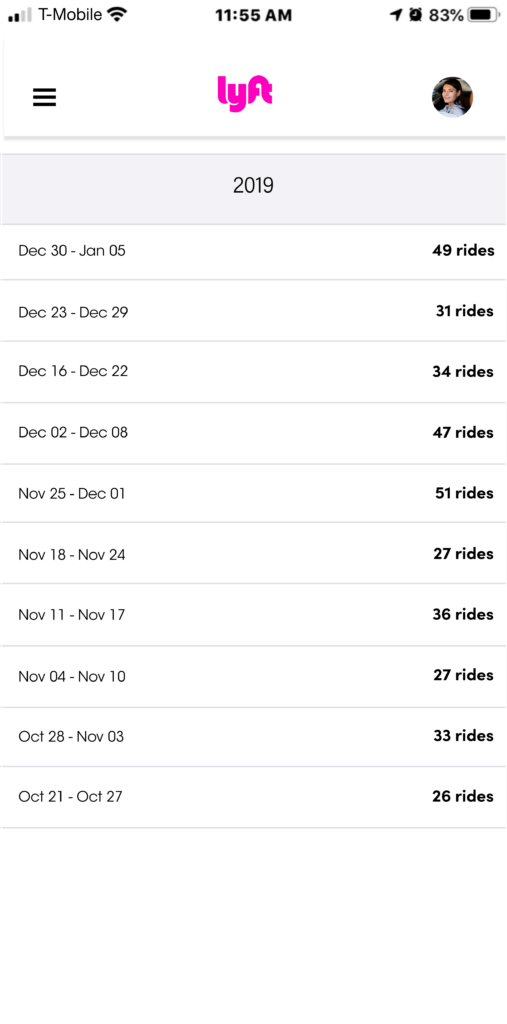
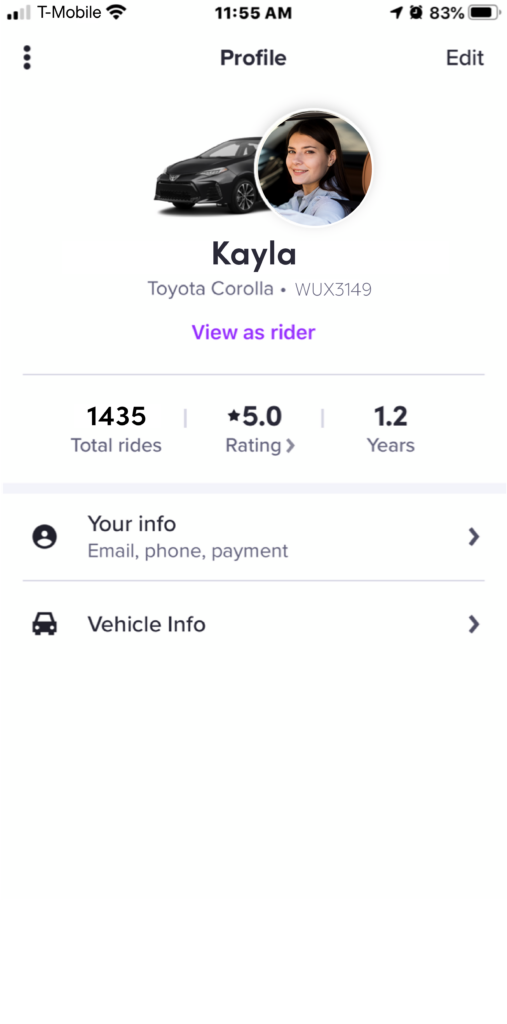
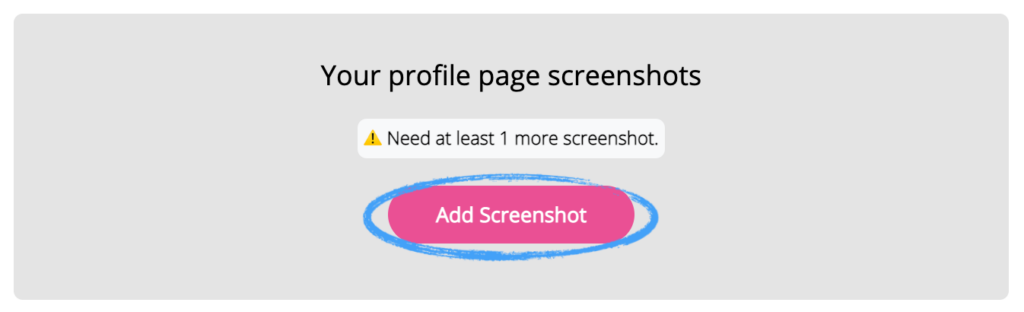
Please note! If your screenshots do not show that you complete more than 100 trips per month, your application may be waitlisted until we receive the proper screenshots.
RELATED CONTENT:
