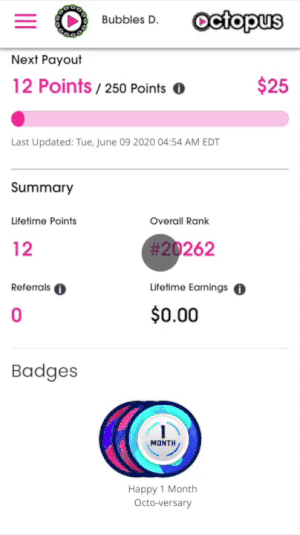- Home
- Equipment Request
- How can I return my Play Octopus tablet? ▶️
Step 0:
Request a new return label at any time from your Driver Dashboard at:
https://driver.playoctopus.com/dashboard/account.
Select the three lines in the top left corner of your Dashboard, click Dashboard, and then Account Status, as shown below:
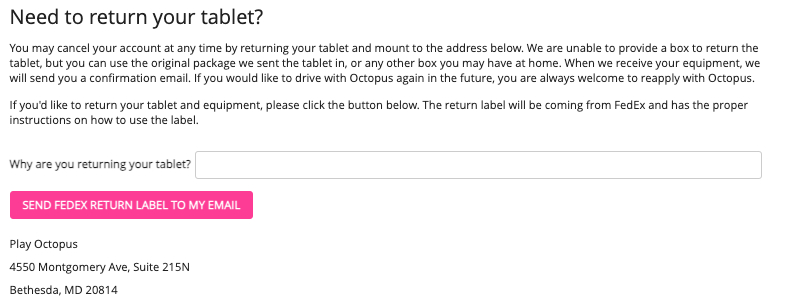
Step 1:
Locate the FREE FedEx return label in your email inbox. If you cannot find your label,
check your spam or junk mail folder for an email from FedEx with the subject line:
“Confirmation from FedEx Email/Online Label.”
If you need another return label, follow the instructions at the bottom of this page.
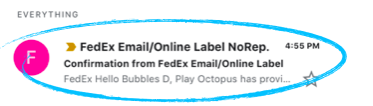
Step 2:
Package your tablet using the original Octopus box or the smallest spare box you have at home. Even a spare Amazon or cereal box works!
We only provide a prepaid label and cannot reimburse packaging costs.
Don’t worry if you’re missing other equipment—just send back the tablet.

Step 3:
Search for your nearest FedEx location at: www.fedex.com/locate.
If you do not have access to a printer, take the return label email on your phone to a local
FedEx Office location. They’ll print the label by scanning the email you received.
Note: You cannot use Walgreens or other stores with FedEx services for label printing. You must go to a FedEx Office.
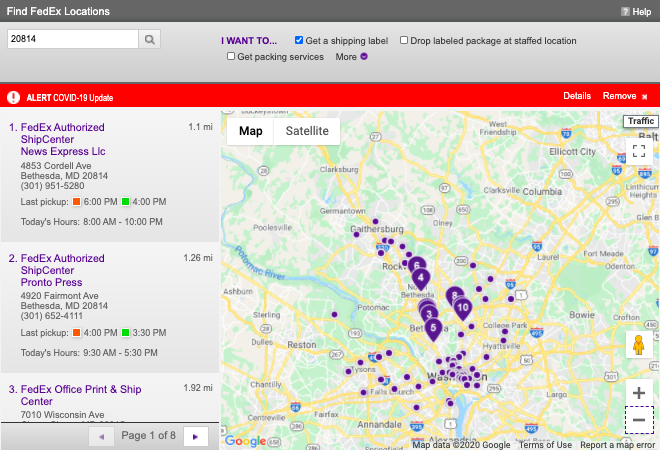
Step 4:
Send us your tracking number after returning the tablet by emailing
[email protected] or submitting a support ticket below.
This ensures you are not liable for the tablet while it’s en route with FedEx.
Video Instructions to Resend FedEx Return Label:
Request a new return label from your Driver Dashboard at:
https://driver.playoctopus.com/dashboard/account.