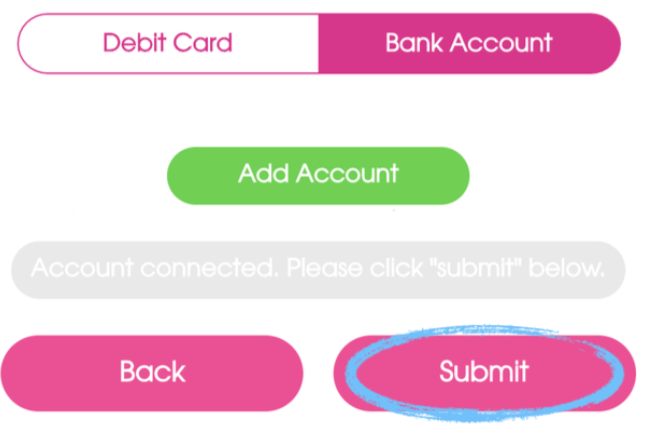Please Note: Bank account cash-outs are currently only available in the United States. If you are driving in our Toronto market, please add a Visa debit card from a supported bank or cash out to a gift card. Full instructions here: I’m receiving an error message when I try to add my payment details.
You can use either a debit card number or bank account to cash out your earnings with Octopus. To add or change the bank account you use to cash out, please complete the following instructions:
- Log on to your Driver Dashboard at: account.playoctopus.com
- Click the three lines at the top of the dashboard, as seen below:

- Click on the My Account button on the left side of the screen and then Payment Details, as seen below:
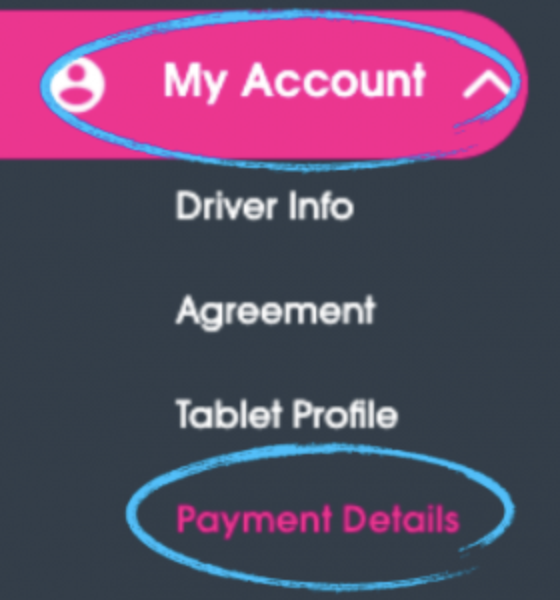
- Click (edit here) next to Need to edit your Card/Account?, as seen below:
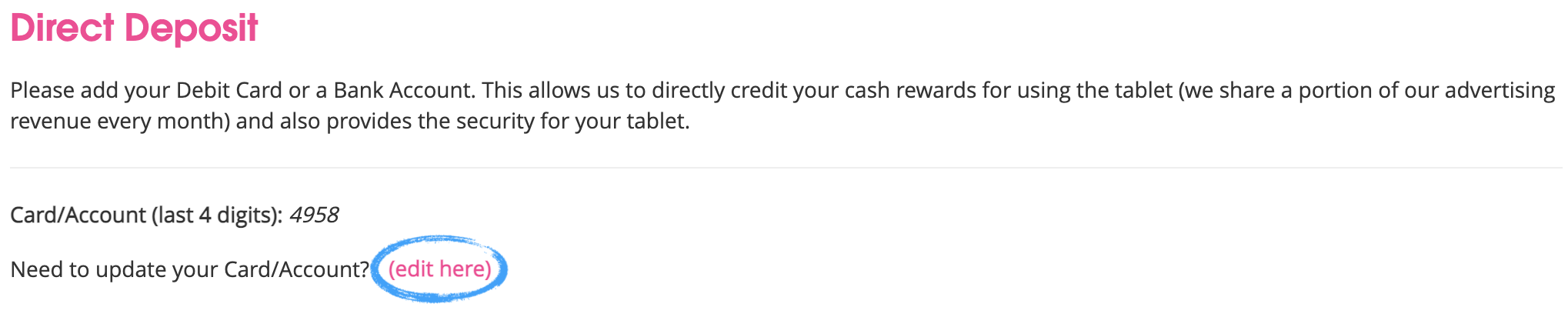
- Select the bank account option, then click the green Add Account button, as seen below:
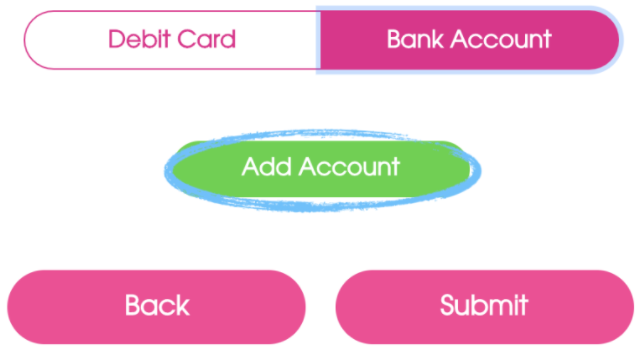
- Click Continue in the pop-up box, then search for your bank or credit union. If our payment provider is partnered with your bank, follow the on-screen instructions to log in to your bank account and connect it to your dashboard. If your bank is not partnered, click the Link with account numbers button, as seen below:
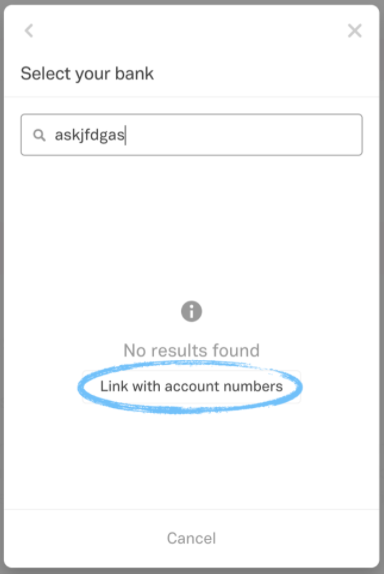
- Follow the on-screen instructions to add your bank account and routing number. Once complete, you will be returned to the Payment Details page with a message reading: “Account verification pending,” as seen below:
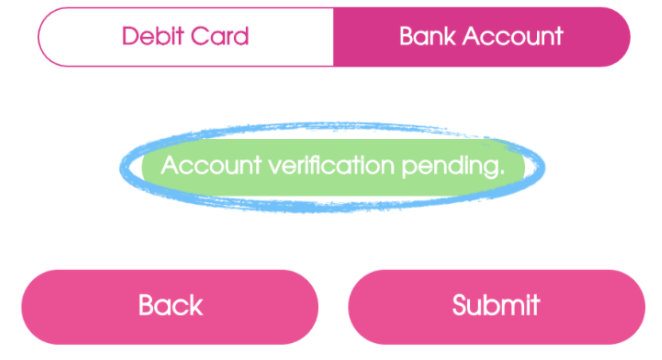
- Our payment provider will send two microdeposits (less than $1.00) to your bank account. After one business day, return to the Payment Details page of your Driver Dashboard and click the green Verify Deposits button, as seen below:
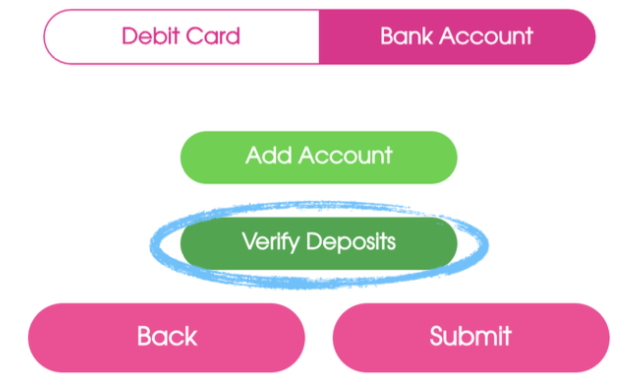
- Follow the on-screen instructions to input your two microdeposits.
- Once verified, return to the Payment Details page and click the Submit button to finish adding your bank account: