If your tablet isn’t working properly, please select the problem with your device from the options below for initial troubleshooting steps and further assistance. If you don’t see your problem listed, please get in touch with support using the form at the bottom of the page.
My tablet says “No Location” in the top right corner.
My tablet says “No Signal” in the top right corner.
My driver profile information isn’t showing.
My tablet says “No Location” in the top right corner.
As a first troubleshooting step, restart your tablet by holding down the power for 15 seconds, or until you see the tablet restart.
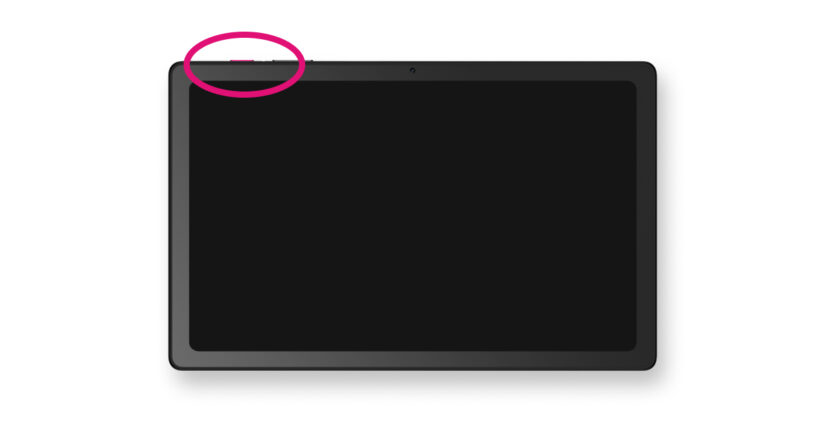
Please wait for a few minutes after restarting your tablet to ensure that “No Location” does not display again. If your tablet still says “No Location” in the top right corner after restarting your device, please submit a ticket to our expert support team using the form on the bottom of this page.
My tablet says “No Signal” in the top right corner.
If your tablet says, “No Signal,” please complete the following initial troubleshooting step:
- Restart your tablet by holding down the power button for 15 seconds, or until you see the tablet restart.
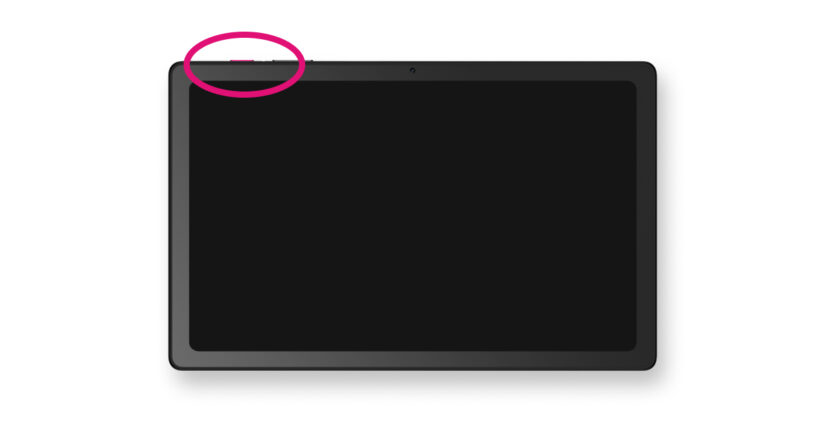
If your tablet still says “No Signal” after following these steps, please contact support using the form at the bottom of the page.
My driver profile information isn’t showing.
If your driver profile information isn’t showing, please complete the following initial troubleshooting step:
- Restart your tablet by holding down the power button for 15 seconds, or until you see the tablet restart.
- If your driver profile information still doesn’t show properly after following these steps, please contact support using the form at the bottom of the page.
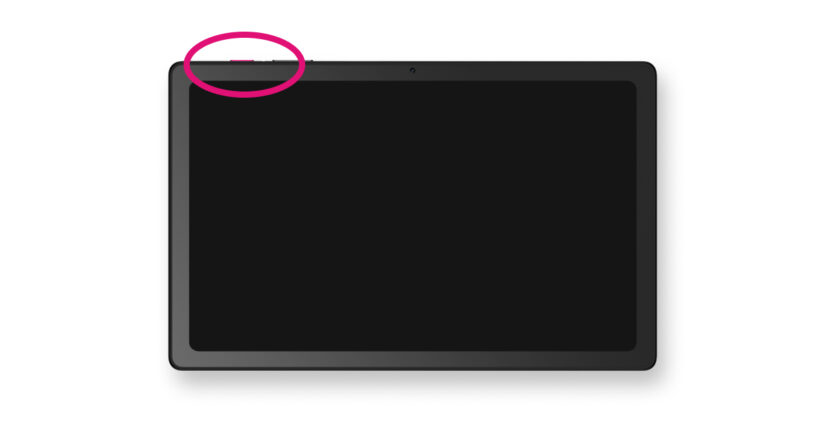
If your driver profile information still won’t show properly after following these steps, please contact support using the form at the bottom of the page.
My tablet screen is damaged.
Please send a picture of your damaged tablet screen to: [email protected]. Once we receive a picture of the damage, we will be able to determine the next best steps.
Please note: When submitting a ticket, being as descriptive as possible will assist the support team in troubleshooting your tablet quickly. The support team may also ask that you submit a picture of your tablet for troubleshooting.
RELATED ARTICLES: